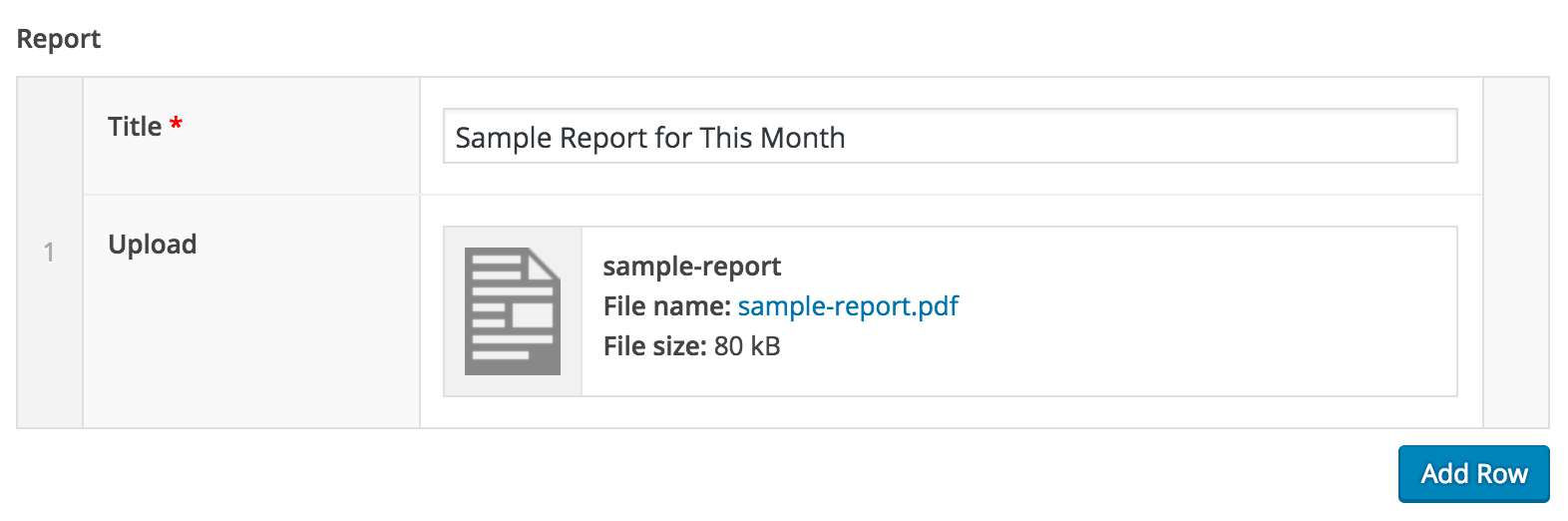Documentation
This documentation covers administrator access for the University Committees website. It details how to access different committee micro-sites and add or update content.
Logging In
To login into the committees website, go to the committee website and add /login to the end of the URL. Then click on the NC State Unity Login Button. Follow the steps to log in with Shibboleth.
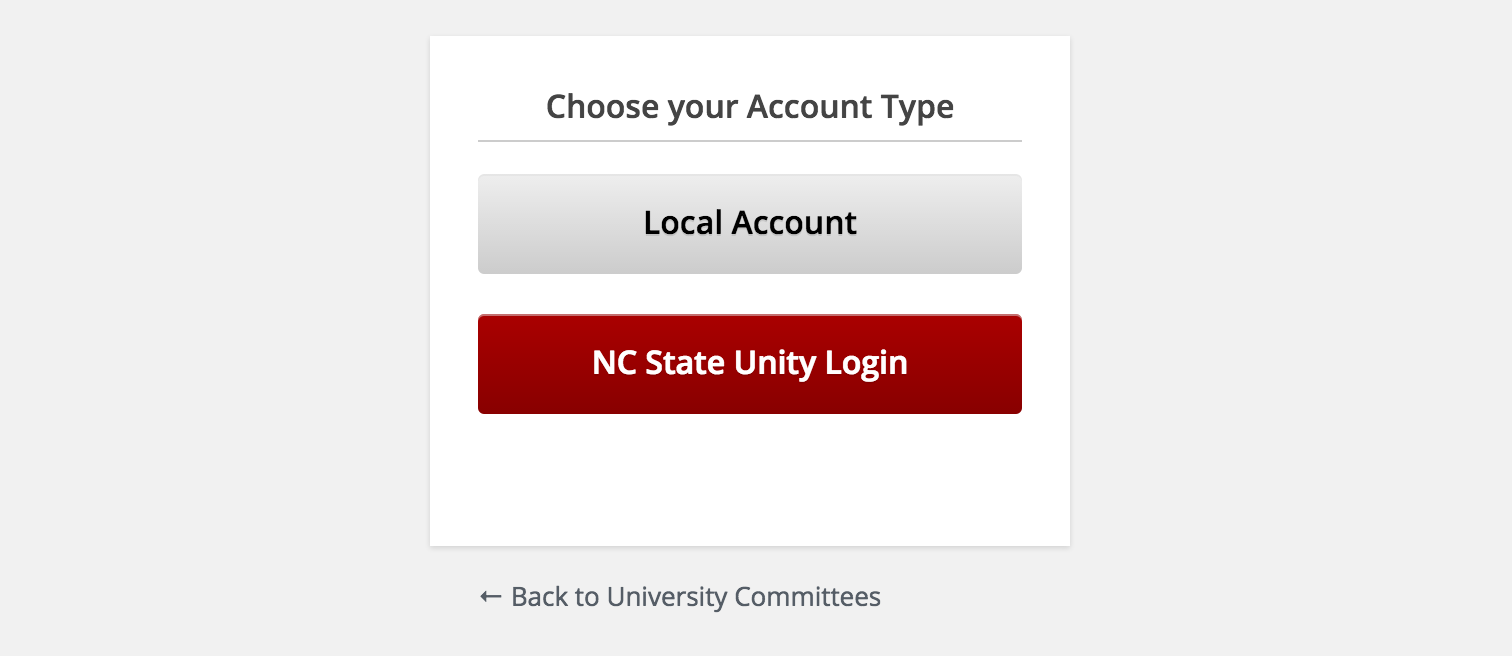
You are also able to login directly to the committee that needs updated. To login into a specific committee, add the login text to the end of the URL. For example, to login to the athletics committee go to https://committees.provost.ncsu.edu/athletics/login and click on the NC State Unity Login Button. Follow the steps to log in with Shibboleth.
Media Menu
The media menu shows all of the documents that have been uploaded for a specific committee.
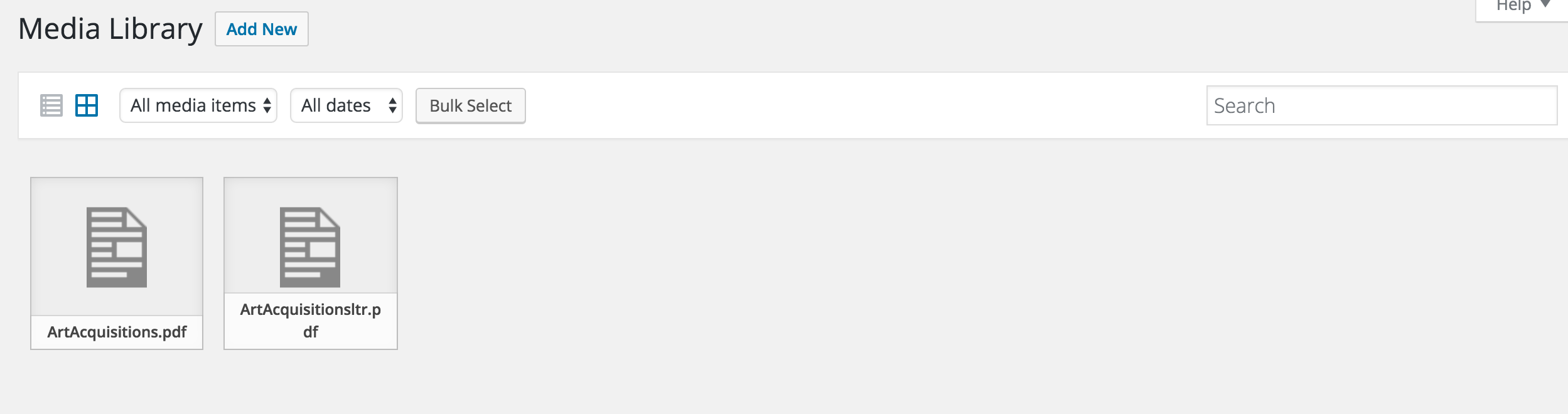
There is a 16MB limit for files. This limit is in place to keep the size of the files on the server down and save server space. Files that are larger than 16MB can be uploaded to Google Drive and linked to from their respected sections.
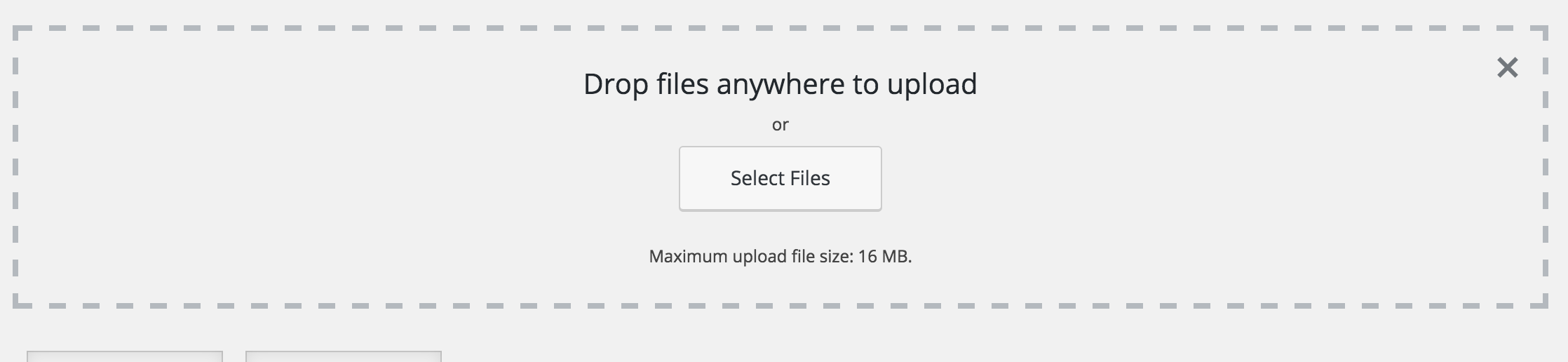
Once a file has been uploaded, its details can be updated by clicking on it. The title should be filled in for each upload.

Meetings
The meetings menu is the main menu that is used for hosting content for each of the committees. Each committee will have access to their meetings menu so that they can add and update their committee information.

Under the post view for Meetings, there are a couple of options. The title is a required field which does not appear on the front page of the committee site but will show up in the archives. Please use the convention of month day, year ( e.g. May 2, 2016) for each meeting.
The date is also required and determines which fiscal year the meeting falls under. This is how the system is able to automatically archive the content under the correct year. It is very important to use the correct date for the meeting.
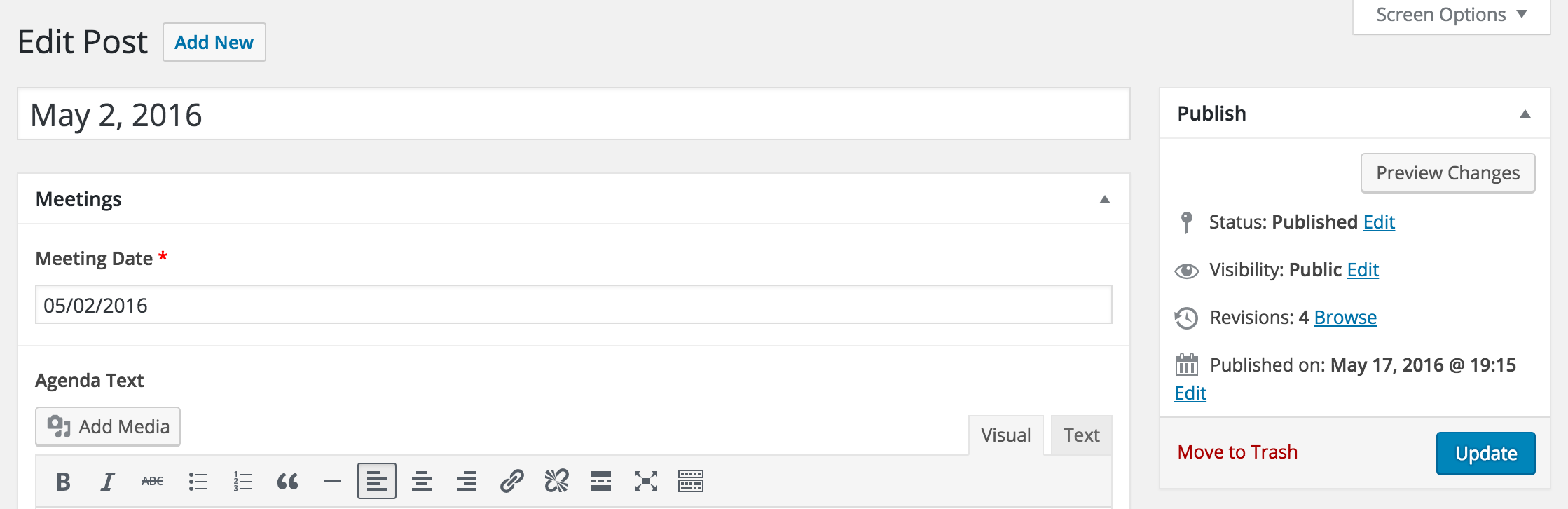
Agendas
The first section under meetings is the Agenda. There are two options for agenda content.
The first is a text box. The text box is recommended for each of the committees to use for their agendas. There are numerous benefits to using a HTML agenda including ADA compliance.
The second is a file upload option that ties into the media menu. If a committee wishes to have a .pdf of their agenda available, it is recommended they upload it in addition to the HTML version.
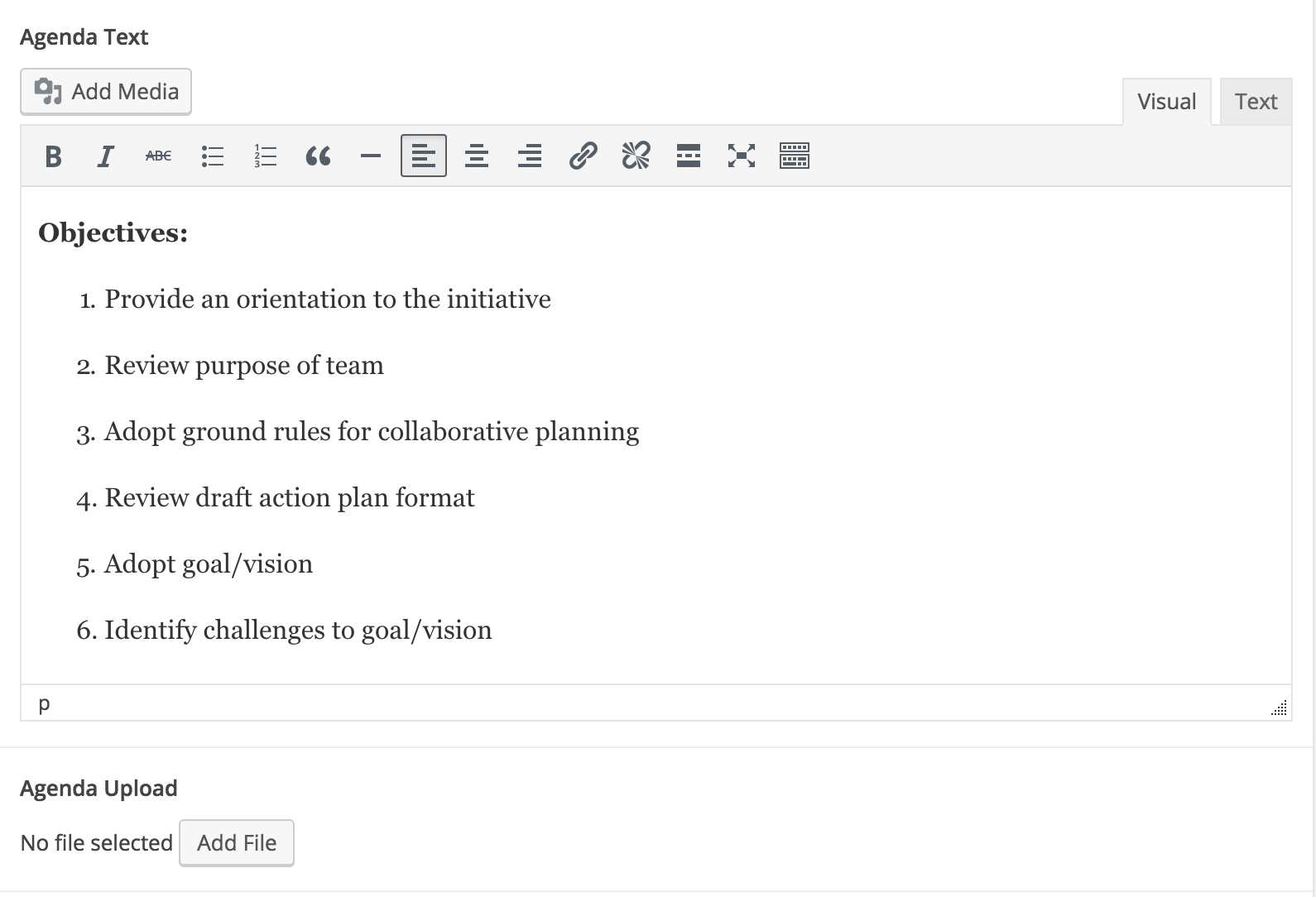
Minutes
The second section under meetings is the Minutes. There are two options for minutes content.
The first is a text box. The text box is recommended for each of the committees to use for their minutes. There are numerous benefits to using a HTML minutes including ADA compliance.
The second is a file upload option that ties into the media menu. If a committee wishes to have a .pdf of their minutes available, it is recommended they upload it in addition to the HTML version.
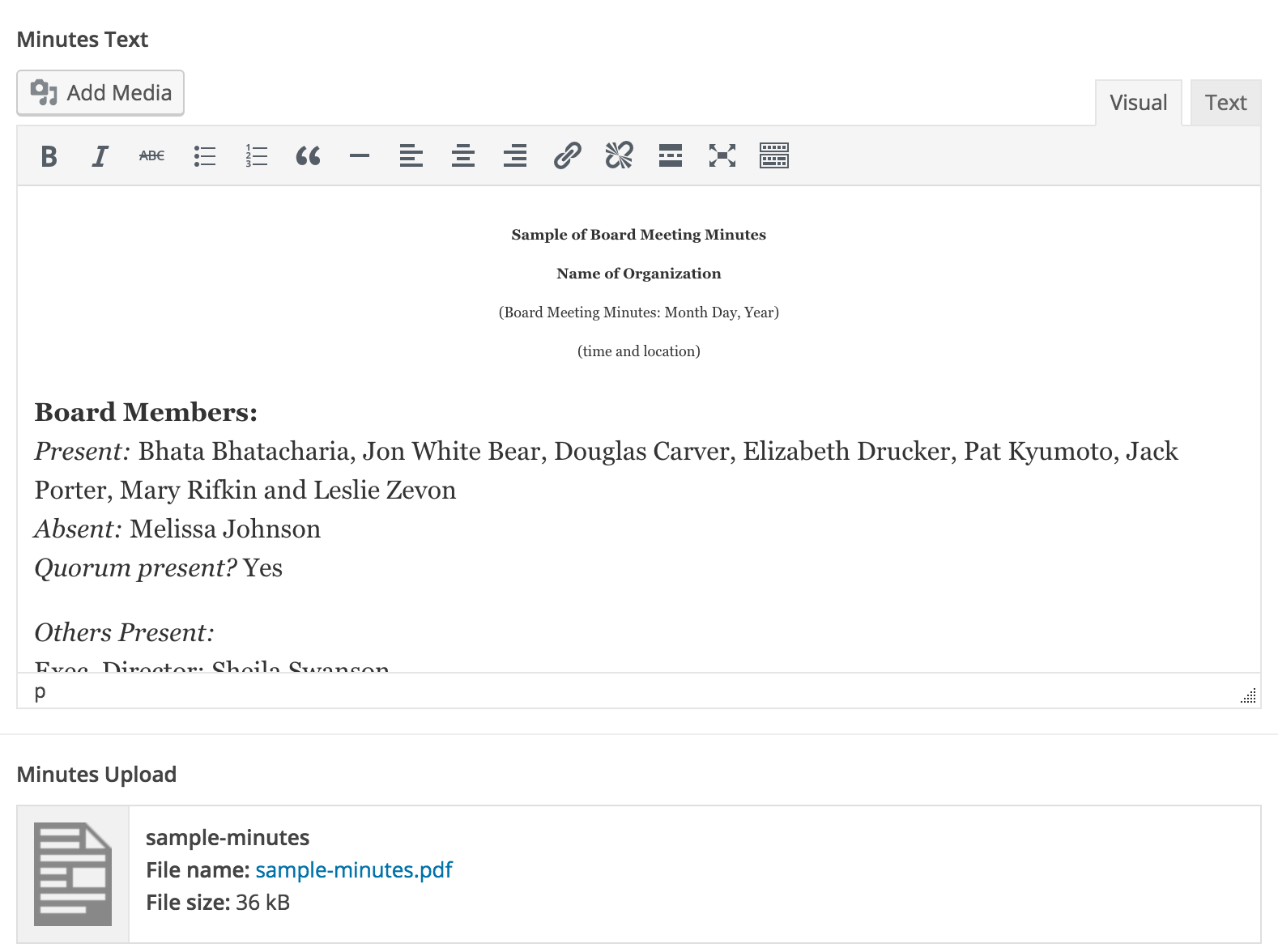
Reports
The third section under meetings is the Reports. There are two options for reports content.
The first is a title name for the report. This is the title of the report that will show up on the website. The report name will show up under the archive for quickly finding a report.
The second is a file upload option that ties into the media menu. There is still a 16MB limit for the report section of each committee. If a committee runs into a problem uploading a report that is too large, a link section can be added in the future to allow committees to link documents from Google Drive.